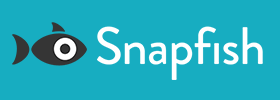HOW TO ORDER PHOTO PRINTS
Watch our print order guide & get to know our print project builder
Order printsStep-by-step Guide
From the Home Page click on My Photos.

On the My Photos Page, click on the album you'd like to open.

Select all photos you'd like to print by clicking on the check-box in the bottom right corner of the image.

Once done, select "Prints" from the product menu in the top left corner of the screen.

Select the size of photo prints you'd like to order and click "Continue".
- If you'd like to order a mix of prints, there are a few more extra steps.

To amend your order, open the navigation on the left hand side. You will see the following options:
- "Add Photos" allows you to add more photos to your print project.

- "Change Size" will change the size of all prints in your order. You have the option to use the feature "Best Fit For All" which will automatically suggest the most suitable size for your prints to minimise cropping. You can select "Best Fit For All" or manually edit the size of your prints by clicking on the blue arrow in the bottom right corner of each print.

- "Add Size" allows you to add an additional print size to one or more of your photos.

- "Print Quantity" allows you to select the number of prints you want

- "Print Quantity" allows you to select the number of prints you want

- You can also rotate, delete or increase the number of prints you'd like to order by clicking on each photo in your print project

To crop a photo, use the slider bar and reposition the image by moving it around. Once you're happy with how the photo looks in the preview, just leave it and that's how it'll print.

To review the photo cropping for the entire order, select "Review Photo Cropping".


Save your photo project with our Save option.

Review your order by clicking "Review & Buy".

In review mode, you will see your photo prints, exactly how they'll be developed. If everything looks fine, click "Add To Cart".
- If this is your first purchase, you might be prompted to enter your delivery address before you can see the prints in your cart.

Check out using credit card or PayPal.