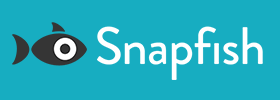Step-by-step Guide
2
Select the image you'd like to edit by clicking on it.

3
In the photo editing tool, you'll have four options:
i. Rotate photos by 90° at a time to the left or to the right.

ii. Delete a photo.

iii. Add to Favourites - handy option if you'd like to see a photo appear in your Favourites folder on the Album page

Tiv. Download the photo to your device

4
Select the information icon in the top right corner to see useful information about the image You can see when the image was uploaded to Snapfish, when the photo was taken or the photo resolution, for example.

5
Stay tuned for more editing features coming soon.