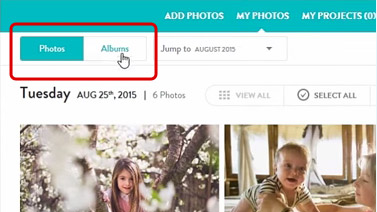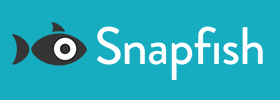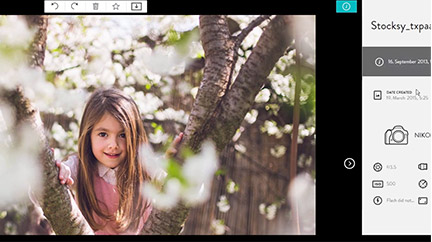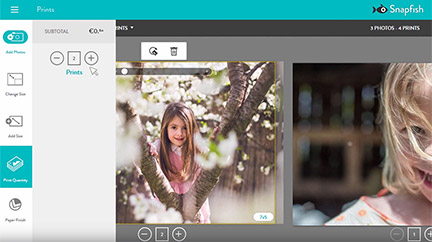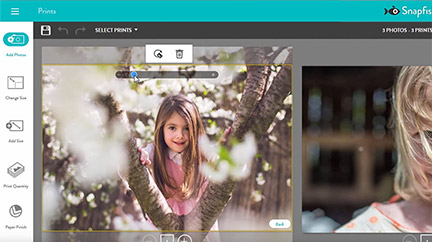Step-by-step Guide
Start on the My Photos page.
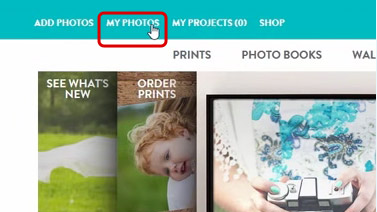
A. You can add photos by clicking "Add Photos" in the top left corner of the screen.
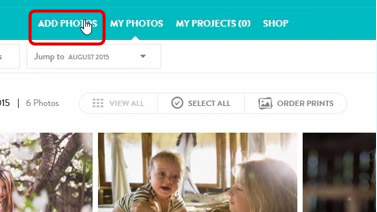
B. Or from My Photos page, you can click on the cloud icon on the right to add photos.
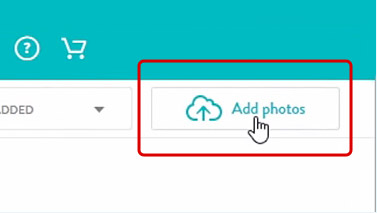
Select an upload option. The four available upload options are My Device, Facebook, Instagram and Flickr.
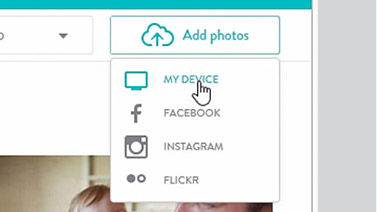
Select existing album or create a new one and name it. For example, we've called this one "Park Day”
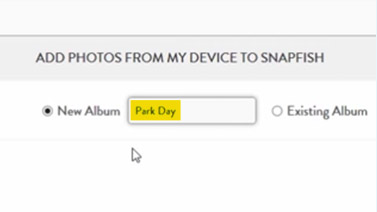
Drag and drop the photos you'd like to upload or select them from the directory system.
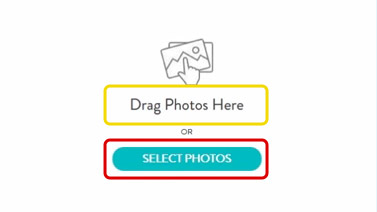
Make sure to check your upload preferences. Once you make your selection, it will stay the same for all your uploads.
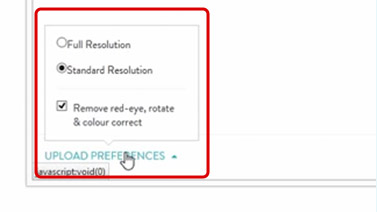
Wait while we upload your photos. Uploading a single photo will take just a second while multiple-photo upload could take a few minuts depending on the number and size of photos.
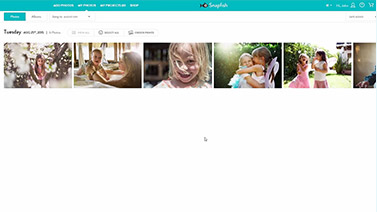
View your photos in Photo or Ambum view. Once your photos are uploaded you can choose Photo View where your photos are organised by upload date and Album View where your photos are organised by albums.